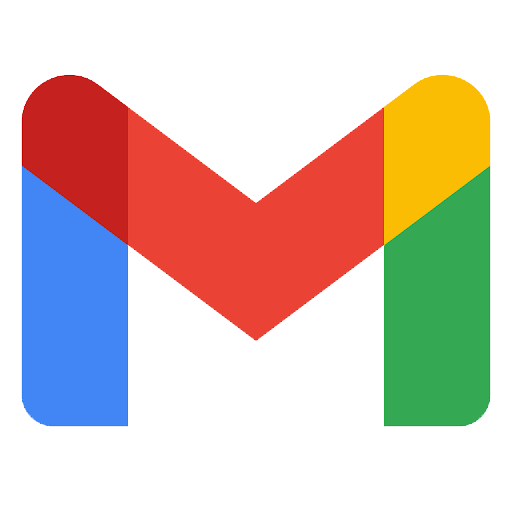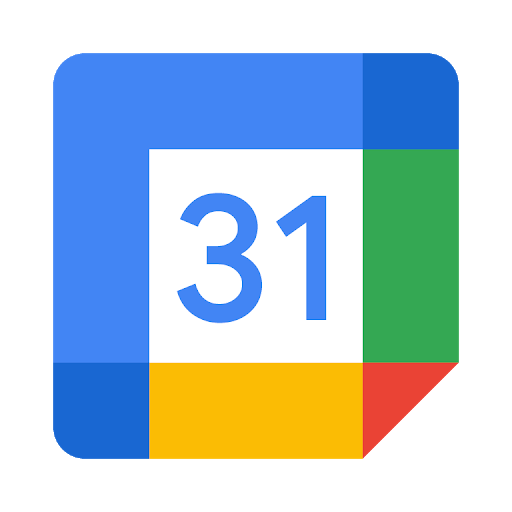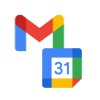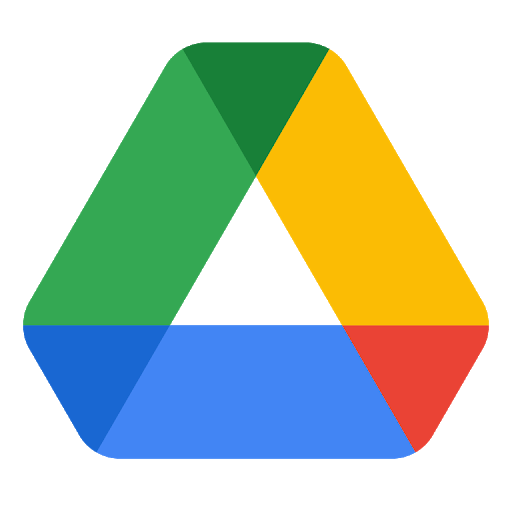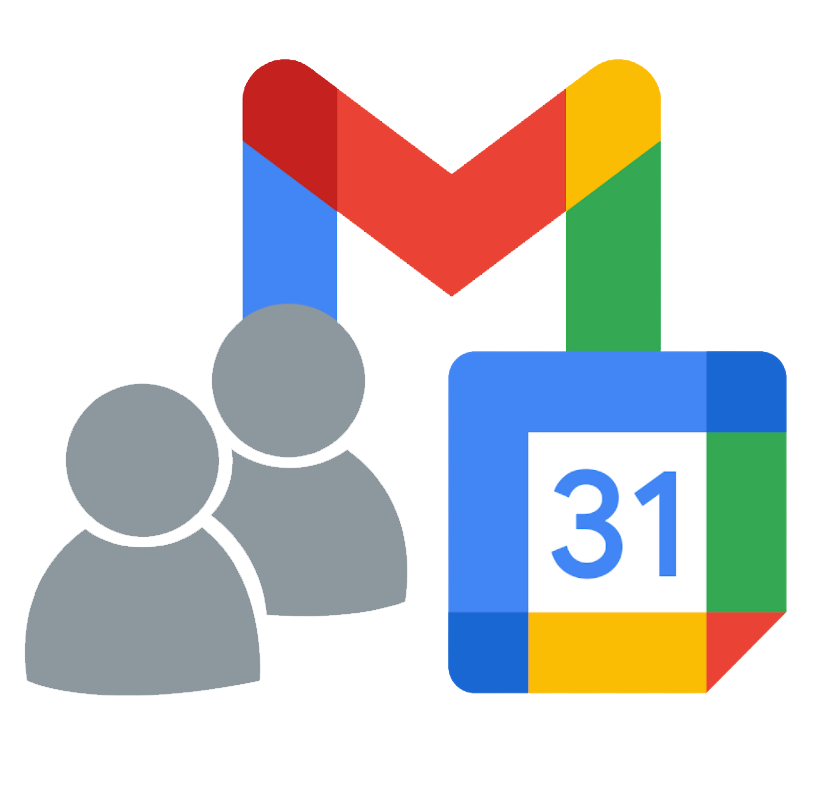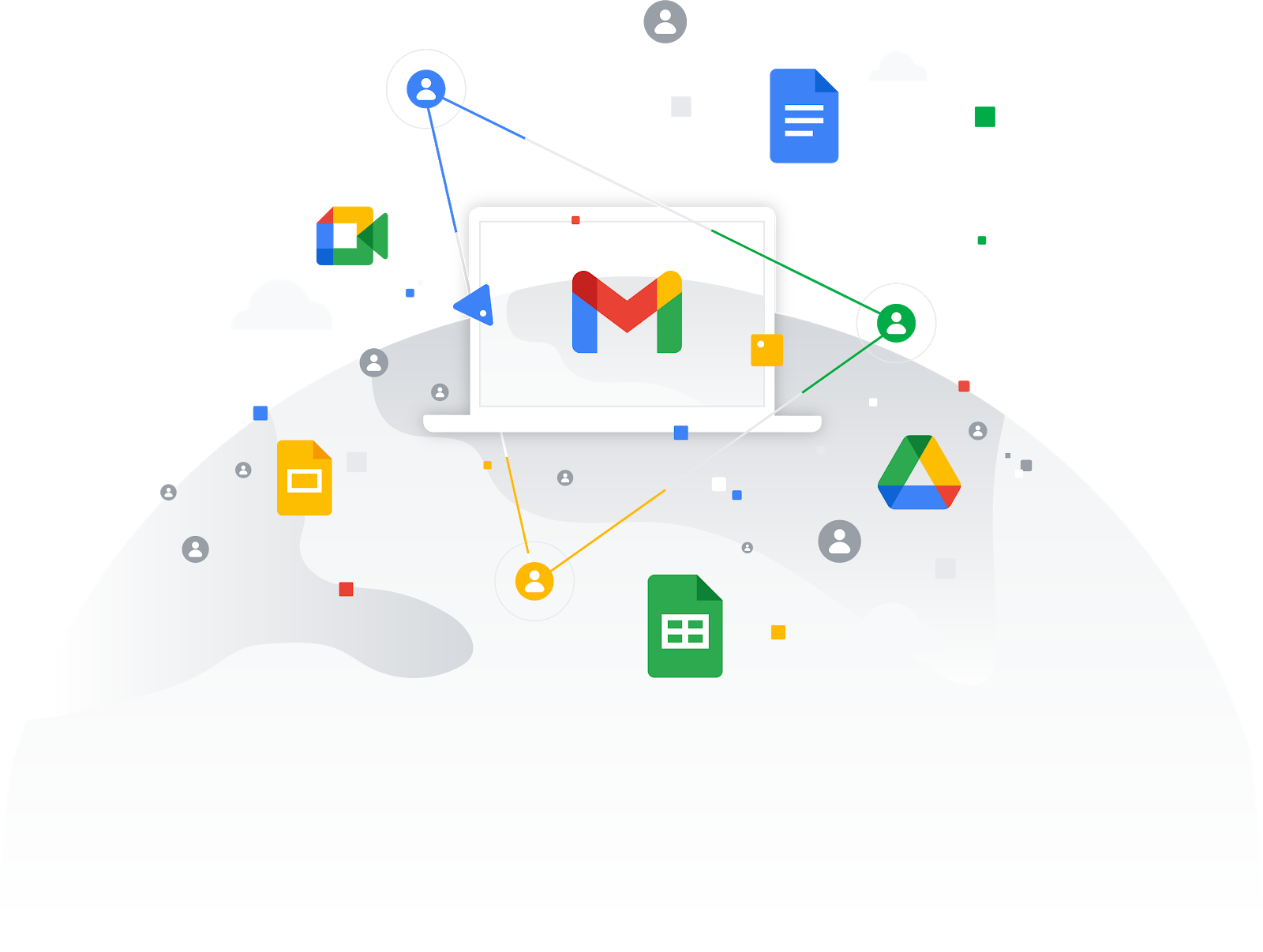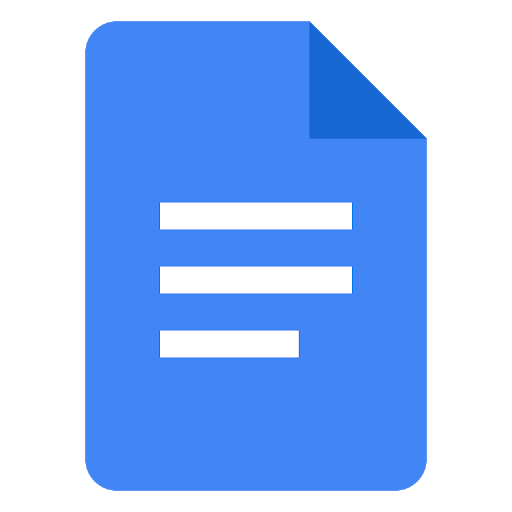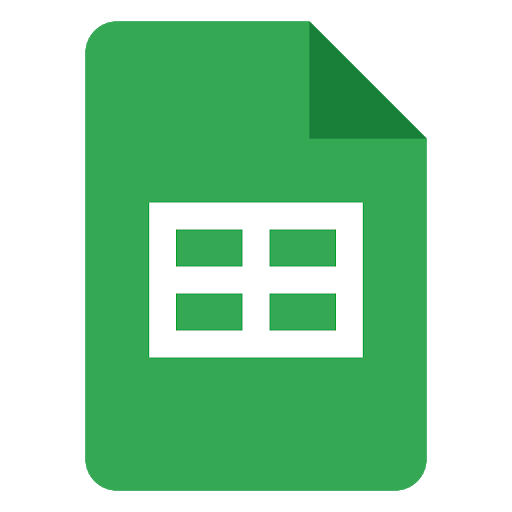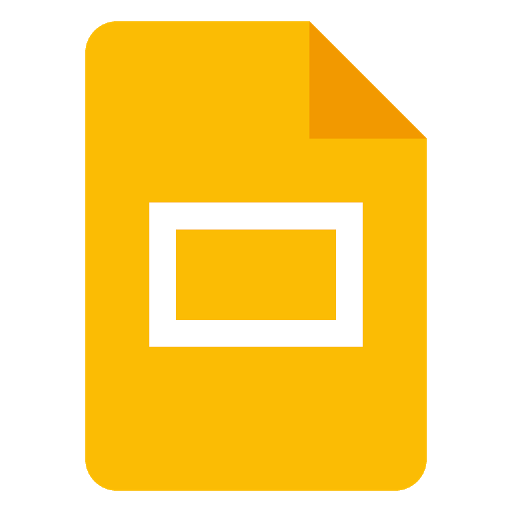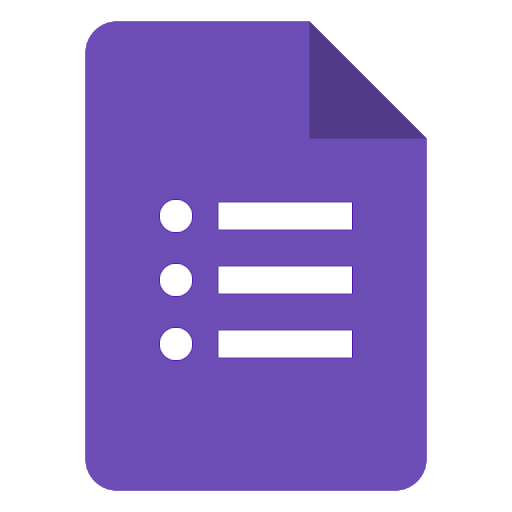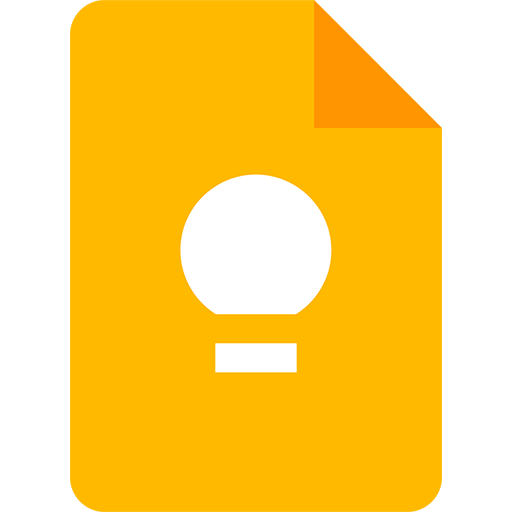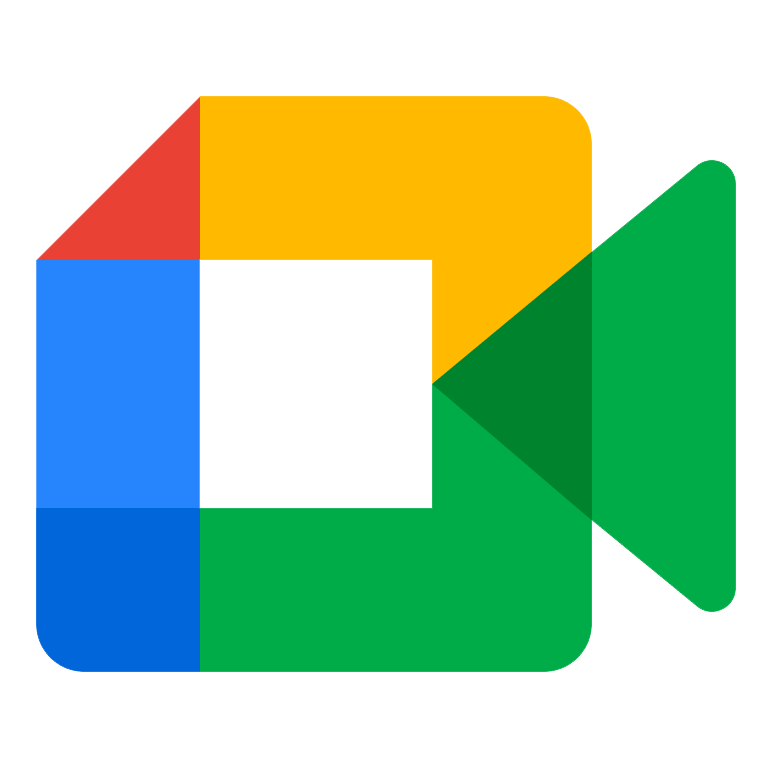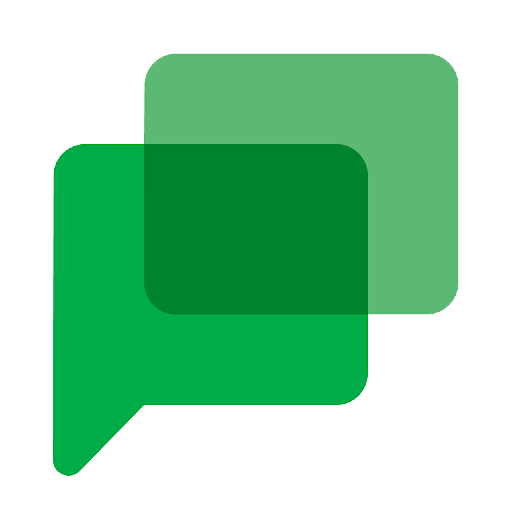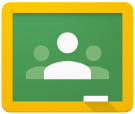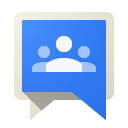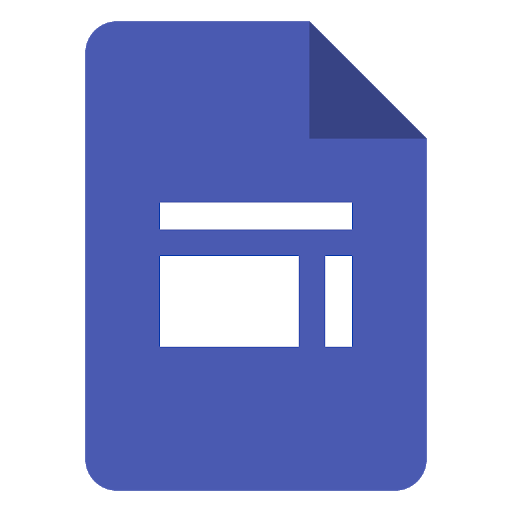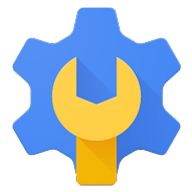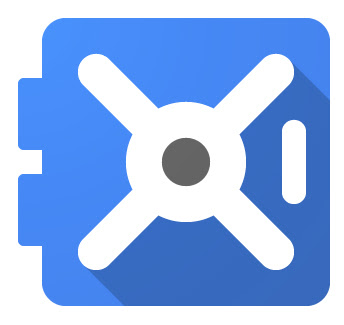Google Certified Training with Resultant
Our training can be translated into multiple languages, and we can customize training to meet specific goals within an organization.
Gmail Essentials: Day 1/ Week 1 training class is designed to provide new Google users with the basic features available within their Gmail application and prepare them for their first day/week of use. The class includes an overview of the current Gmail interface, composing messages, conversation threads, basic message management and organization, Google Meet, Google Chat, Contacts, basic and advanced searches, and a basic review of the Settings menus (~30 minutes).
Increased Efficiency in Gmail is designed to provide Google users with some basic to advanced features available within their Gmail account while also engaging the experienced personal Gmail user by exposing them to tips, new, and advanced functionality. The class includes an overview of the current Gmail interface, composing messages, conversation threads, message management and organization, Filters, Google Meet, Google Chat, Spaces, Contacts, creating personal groups for departments, teams, and project groups, basic and advanced searches, and a detailed review of the Settings menus including Offline access (~1 hour).
Gmail Hacks, Tips, & Tricks is designed to provide new and experienced Gmail users with an assortment of the latest hacks, tips, and tricks to work smarter, and increase productivity within Gmail. Users will become familiar with some of the lesser known/used functions available in Gmail. Using key features in different ways, fine tune workflows, using shortcuts, saving time, and increasing efficiency using Gmail (~1 hour).
Google Calendar Essentials: Day 1/Week 1 provides new Google users with the basic features available within Google Calendar. The class includes an overview of Google Calendar’s interface, calendar sharing, notifications, creating and populating events/ meetings, editing events, repeating meetings, checking people and resource availability, adding calendars, and utilizing Tasks and Reminders (~30 minutes).
Google Calendar for Work provides new Google users with both the basic and advanced features available within Google Calendar while demonstrating the ability to share and create new events and calendars. The class includes an overview of Google Calendar’s interface, a detailed review of the Settings menus, calendar sharing, notifications, event responses, custom views, creating and populating events, rescheduling meetings, repeating meetings, adding guests, checking people and resource availability, reserving conference rooms, all-day events, creating team calendars, overlaying calendars, adding public/resource calendars, and utilizing Google Tasks, Reminders & Keep (~1 hour).
Basic Features of Gmail & Calendar is a condensed Gmail and Calendar course designed to provide new Google users, who have little time to dedicate to training, with an understanding of the basic features available within their email and calendar applications. It is recommended that additional courses are taken once the user has had time to apply what they have learned (~1 hour).
Advanced Features of Gmail & Calendar is a condensed Gmail and Calendar course designed to provide experienced Google users with the advanced features available within Gmail and Calendar to accomplish tasks in their everyday work environment (~1 hour).
Google Drive Essentials: Day 1/Week 1 is designed to provide new Google users with the basic features available within Google Drive and Shared Drives. The class includes an overview of creating and organizing documents and folders, uploading existing artifacts to Drive, MS product utilization, document conversion, shared folders, Shared Drives, sharing & permissions (~30 minutes).
Contact our team today to get your training scheduled.
Working Efficiently in Google Drive is designed to provide new Google users with the features available within Google Drive and Shared Drives. The class includes an overview of creating and organizing documents and folders, uploading existing artifacts to Drive, MS product utilization, document conversion, shared folders, working with Shared Drives, sharing & permissions, Docs, Sheets, and Slides home pages, template galleries, offline access, and following workflow in the activity list (~1 hour).
Google Drive Hacks, Tips, & Tricks is designed to provide new and experienced Drive users with an assortment of the latest hacks, tips, and tricks to work smarter, and increase productivity within Drive. Users will become familiar with some of the lesser known/used functions available in Drive. Using key features in different ways, fine tune workflows, using shortcuts, saving time, and increasing efficiency using Drive (~1 hour).
Google Workspace for Administrative Assistants provides executive assistants or those that manage mail and calendar for others with the skills necessary to manage and determine sharing for email, calendars, events, and contacts. The class includes an overview of email delegation, calendar sharing, permissions, and delegation, establishing workflows, custom notifications, creating events on another calendar, and managing multiple calendars. Recommend prerequisites for this training class are Gmail and Calendar training classes (~1 hour).
Executive One-on-One Deep Dive is designed to provide executives and VIPs with additional condensed training based on their own specific needs and questions. The class includes an overview of email delegation, calendar sharing, permissions, mapping business processes, establishing workflows followed by a question and answer session (~30 minutes).
Collaborating with Google Docs provides new Google users with both the basic and advanced features available within Google Docs while demonstrating the power of real-time collaboration, editor tools, inserting links, bookmarks, and table of contents, translating text and more formatting and customization options. Recommend prerequisite for this training class is Introduction to Google Drive and Shared Drives (~1 hour).
Evaluating Data with Google Sheets is designed to provide new Google users with the basic features of Google Sheets while demonstrating the power of real-time collaboration. The class includes an overview of utilizing worksheets, basic formulas, conditional formatting, data validation, protecting sheets and ranges, version and cell history, creating filtered views, and a basic overview of the Chart Editor (~1 hour).
Advanced Google Sheets provides Google users with advanced features available within Google Sheets. Learn ways to boost productivity, implement data validation, and protect spreadsheets. Explore how to visualize your data with pivot tables and advanced charting, reference data between separate spreadsheets and perform advanced query and database functions. Recommended prerequisites for this training class are Introduction to Google Drive & Shared Drives and Evaluating with Google Sheets (~2 hours).
Application of Google Slides provides new Google users with both the basic and advanced features available within Google Slides while demonstrating the power of real-time collaboration, research tools, animation, transitions, importing slides, audio and video options, q & a presentation feature, linking features, and more customization. Recommend prerequisite for this training class is Introduction to Google Drive and Shared Drives (~1 hour).
Collecting Data with Google Forms walks users through creating a surveys, questionnaires, or other data collection in Google Forms. The overview will provide new Google users with an in-depth understanding of Forms, how they work in connection with Google Sheets to instantly view results, and evaluate results. The recommended prerequisite for this training class is Evaluating with Google Sheets (~1 hour).
Enhanced Productivity with Google Keep provides Google users with the features available within Google Keep to be more productive throughout Workspace. Users will become familiar with the functions available in Keep, how they connect with Gmail, Calendar, and Drive files (~30 minutes).
Connecting with Google Meet provides users with the knowledge to create Google Meet sessions. The class includes an overview of how to access Meet, setting up a Meet videoconference, adding attendees, integration with Gmail and Google Calendar, customizing meeting settings, sharing resources during a meeting, creating polls, q&a during meetings, breakout rooms, and casting a meeting (~30 minutes).
Collaborating with Google Chat & Spaces provides users with the knowledge to use Google Chat effectively in Workspace. Material includes real time chat, creating and using Spaces, collaboration with files, adding/utilizing video calls using Meet, adding bots, and using Chat in the new Gmail hub view (~30 minutes).
Maximizing Google Meet, Chat, & Spaces provides users with the knowledge to work with Google Meet, Chat, and Spaces. The class includes the same material as the individual Meet and Chat classes as a combined session (~1 hour).
Working with Google Classroom provides businesses and organizations with instruction on how to utilize Google Classroom within Google Workspace in either a training setting or as a learning management system. The class includes an overview of how to create classes, classes as templates, add individuals, add and manage assignments in Classroom and in Drive, reuse previously posted assignments again, post to multiple classes at once, create announcements, topics, assessment, and show how individuals will interact with Classroom. The recommended prerequisite for this training class is Introduction to Google Drive & Shared Drives (~1 hour).
Communicating with Google Groups provides new Google users with the knowledge necessary to create and manage a project or team group. Google Groups can be utilized as distribution lists, collaborative inboxes, and/or forums. The class includes an overview designed to provide new Google users with a detailed understanding of how to create, manage, and work within Google Groups (~1 hour).
Designing with Google Sites provides new Google users with the basic features available within Google Sites giving them the ability to create and manage new projects or team specific sites within their organization. The class includes an overview of sites, creating sites, navigation, adding pages and content, using templates such as web pages, permissions, subscribe to changes, adding features, images, and tables. Recommend prerequisite for this training class is Introduction to Google Drive and Shared Drives (~1 hour).
Train the Trainer class consists of reviewing the syllabus, training techniques, and training approach followed by Q&A. The class is intended to teach trainers how to deliver a Google Workspace training the same way Resultant would. Trainers will develop an understanding of the training methodology and techniques necessary to deliver content effectively (~2 hours per specific Google Application).
Administering the Google Workspace Control Panel course is designed for system administrators of the Google Workspace Control Panel within a domain. The class includes an overview of the Google control panel, domain settings, security, troubleshooting techniques, FAQs, workarounds, best practices, Resultant tools,GAM command line interface, and more (~ 2 sessions, 1 hour each).
eDiscovery with Google Vault course is designed for eDiscovery administrators who are responsible for managing Google Vault within the Google Workspace domain. The class includes an overview of the common configurations and retention policies, how to search the Vault archive, how to place legal holds, and Q&A for Vault administrators on how to best configure Vault to uphold organizational policies (~1.5 hours).
Supporting Google Workspace course is designed for Support Representatives (help desk staff) that are responsible for answering questions and resolving user issues within the Google Workspace domain. The class includes an overview of common questions and resolutions to issues from end-users, and overview of the Apps Status Dashboard, Help Desk Resource Page, troubleshooting tips, basic Gmail and Calendar errors, discussion groups, best practices, logging tickets and more (~1.5 hours).
Real-time online informative sessions where attendees can ask questions answered by a Google Certified trainer. Connects users with a trainer to help them grow more comfortable in their Google environment. Provides an opportunity for an organization to learn valuable information, targeted to users specific needs.
By purchasing a bucket of training hours, they may be used as the needs of the organization evolves. No limit as to the amount of hours that can be purchased, although a timeline may be applied. Gives flexibility to pivot where the needs of users may be needed. Hours may be used in any number of ways.
Possibilities may include:

Insights delivered to your inbox